How to Use the Add Time Calculator
When you need to tally the total time spent on various activities, be it for work, exercise, or personal projects, manual calculations can be cumbersome and error-prone. The Add Time Calculator is a perfect solution for such situations, providing an easy and accurate way to sum up hours, minutes, seconds, and even milliseconds. Here’s how you can use this tool effectively:
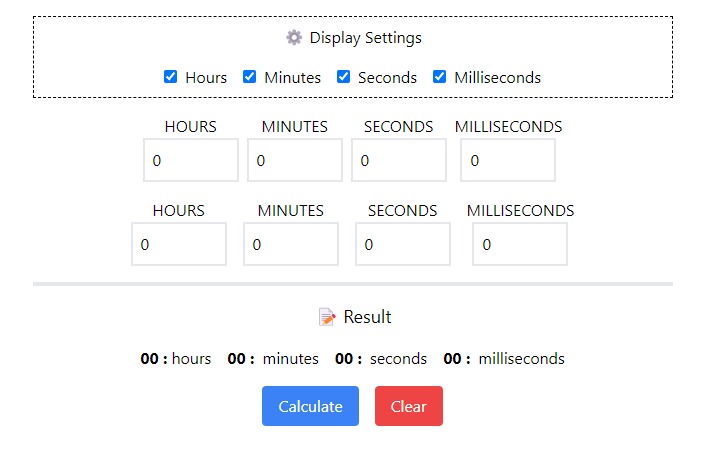
- Step 1
Configure Display Settings Start by exploring the ⚙️ Display Settings at the top of the calculator. Here, you can choose to include or exclude specific time units in your calculation – hours, minutes, seconds, and milliseconds. This feature allows you to tailor the calculator to your specific time-keeping needs.
- Step 2
Enter the First Time Entry Proceed to the main section where you'll find rows of input fields labeled as Hours, Minutes, Seconds, and Milliseconds. Enter your first time entry in the appropriate fields. For example, if your first time entry is 2 hour and 10 minutes, you would input '2' in the hours field and '10' in the minutes field.
- Step 3
Add Additional Time Entries Next, add your second time entry in the second row of input fields. Continuing from the previous example, if you wish to add 43 minutes, you would enter '43' in the minutes field of the second row.
- Step 4
Calculate the Total Time With your time entries in place (e.g., 2 hour and 10 minutes in the first row, and 43 minutes in the second), hit the 'Calculate' button. The calculator will sum up these entries and display the total time. In our example, the result should be 2 hours and 53 minutes.
- Step 5
Add or Remove Time Entries If you need to add more time entries, simply click the '+Add Row' button to include another set of input fields. If you entered a row by mistake or no longer need it, you can remove it using the trash icon 🗑️ next to the row.
Add Time Logic
Understanding the logic behind adding time can be crucial, especially when dealing with multiple time entries in the HH:MM format. Let's say you have the following times to add: 10:20, 3:30, and 7:15. The process involves handling minutes and hours separately, then combining them into a standard time format. Here’s a step-by-step breakdown:
- Step 1
Sum the Minutes Begin by adding up all the minutes from your time entries. In our case, it’s 20 + 30 + 15. This equals 65 minutes.
- Step 2
Convert Minutes to Hours and Minutes Next, convert the total minutes into hours and minutes. Since 60 minutes make up an hour, divide the total minutes by 60. From our total of 65 minutes, this results in 1 hour and 5 minutes (since 65 divided by 60 is 1 hour with a remainder of 5 minutes).
- Step 3
Add the Hours Now, add the hours from your original time entries together. For our example, it’s 10 + 3 + 7, which equals 20 hours. Then, add the hour we got from converting the minutes. So, 20 + 1 = 21 hours.
- Step 4
Combine Hours and Remaining MinutesFinally, combine the total hours with the remaining minutes. In our example, this results in 21 hours and 5 minutes.
This method is straightforward but can become cumbersome with large numbers or more complex time entries. The Add Time Calculator simplifies this process by converting all time entries into a common unit (like milliseconds) first, then performing the addition. After summing up, it converts the total back into the standard time format. This approach ensures accuracy and ease, especially when dealing with numerous and varied time entries.
How to Add Time
Adding time manually might seem daunting, especially with larger numbers, but it can be done quite simply with a step-by-step approach. Let's take an example where we need to add 9 hours and 45 minutes to 11 hours and 35 minutes. Here's how you can do it:
- Step 1
Start with Minutes: Begin by adding the minutes from both time periods. In our example, that's 45 minutes (from the first period) plus 35 minutes (from the second period). This gives us 80 minutes.
- Step 2
Convert Excess Minutes to Hours: Since there are 60 minutes in an hour, divide the total minutes by 60 to convert it into hours and minutes. From our 80 minutes, this results in 1 hour and 20 minutes.
- Step 3
Add the HoursNow, add the hours from both time periods. In our case, it's 9 hours plus 11 hours, which equals 20 hours.
- Step 4
Combine Hours and Remaining MinutesFinally, add the extra hour obtained from converting the minutes to the total hours. So, we add 1 hour to our 20 hours, resulting in 21 hours. Combine this with the 20 minutes we got earlier.
Thus, the total time when adding 9 hours and 45 minutes to 11 hours and 35 minutes is 21 hours and 20 minutes. This method, although simple, can become cumbersome with multiple or more complex time entries. It's always a good idea to use a calculator for more efficient and error-free calculations.