How to Use the Time Calculator
Navigating time calculations, especially with unconventional numbers or multiple entries, can be a complex task. For example, adding times like 4 hours and 25 minutes, 7 hours and 32 minutes, and 15 hours and 42 minutes, could be time-consuming and prone to errors. The Time Calculator simplifies this process, allowing you to add, subtract, multiply, and divide time efficiently. Here's a straightforward guide to using this tool:
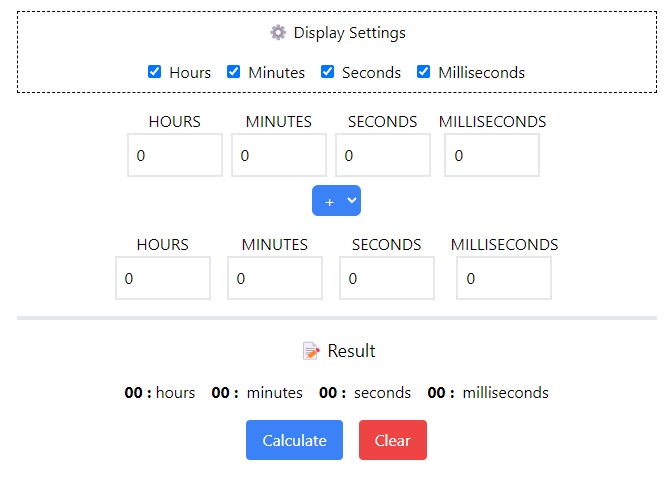
- Step 1
Configure Display Settings Firstly, assess if you need to use all units of time: hours, minutes, seconds, and milliseconds. The Time Calculator provides flexibility by allowing you to include or exclude these units as per your requirement. You can easily manage this in the ⚙️ Display Settings by checking or unchecking the boxes for the units you need or don't need.
- Step 2
Enter Your Base Time Start by entering the base time in the first row of the calculator. This base time varies depending on the operation:
- For addition, it's the first number you want to add.
- In subtraction, it's the number from which you'll subtract (the minuend).
- For multiplication, it's the time you want to multiply (the multiplicand).
- In division, it's the time you want to divide (the dividend).
- Step 3
Choose the Mathematical Operation Below the initial time input, you'll find an option to select the mathematical operation you wish to perform. Choose from addition (➕), subtraction (➖), multiplication (✖️), or division (➗), depending on your calculation needs.
- Step 4
Input Secondary Time or Numbers After selecting the operation, enter the secondary time or numbers. For addition and subtraction, input the time in the same format as the base. For multiplication and division, enter the multiplier or divisor, which are typically whole numbers.
- Step 5
Add More Rows if Needed Add More Rows if Needed If your calculation involves more than two time entries, simply click on the '+Add Row' button to introduce additional input fields. Should you need to remove any of these extra rows, use the adjacent trash icon 🗑️.
- Step 6
Calculate and View ResultsOnce all inputs are set, click the 'Calculate' button. The result of your time calculation will be displayed promptly, ensuring accuracy and saving you from the complex task of manual time arithmetic.